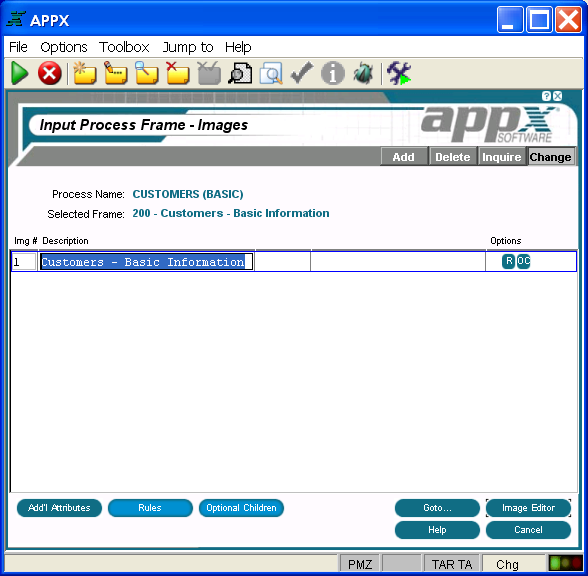Chapter 3-6: Input Processes |
Non-Scrolling Input Image Specifications When you select the images option (or press return) on the Input Process Frames screen for a frame with no scrolling defined, the Non-Scrolling Input Images screen is displayed as shown below.
Non-Scrolling Input Images Screen The non-scrolling input Images screen contains the following fields: Img # displays a sequence number that is defaulted by APPX. The image number uniquely identifies each alternate image for the frame and is referenced when determining which image, if any, is to display. The first image that is defined in add mode is assigned alternate image number 1, and additional images are assigned a number equal to the highest existing image number, plus 1. The default number can be overridden, but must be unique within the frame. Refer to the Images section for a discussion of alternate images. Description identifies this alternate image. The description is for documentation purposes only.
Options are indicators that are present whenever the options they denote have been defined. Options applicable to this screen are Buttons are provided at the bottom of each Images screen for accessing the following options: Additional Attributes - See the Non-Scrolling Input Image Additional Attributes Option for details. Rules - See the Input Image Rules Option for details. This overlay is the same for both scrolling and non-scrolling frames. Optional Children - See the Input Image Optional Children Option for details. This screen is the same for both scrolling and non-scrolling frames. Goto... - Allows you to identify and retrieve another record by optionally entering a full or partial key. Image Editor - See the Non-Scrolling Input Image in the Image Editor for details. This is the default option. Help - Allows you to view online help text for a selected item. Close or Cancel - In Inquire mode, Close allows you to end the current process. Otherwise, Cancel allows you to end the current process without saving changes, if any, to the current record. In addition, the menu bar provides the following pulldown menus: Toolbox - Same as the Input Frame Toolbox Pulldown Menu except that there is no generate headings option at the image level. Jump to - Same as the Process Jump to Pulldown Menu. |
Application Design Manual "Powered by Appx Software"332 ©2006 By APPX Software, Inc. All Rights Reserved |